Help Center
Email Address and Auto-responder
Mailboxes
Edit An Existing Email Address:
- Click on My Account.
- Click on Manage Email Accounts.
- Click on Edit in the table next to the email address you would like to modify.
- The information associated with this email address will automatically populate the Edit Email Address fields.
- Choose the field you want to edit.
- Submit.
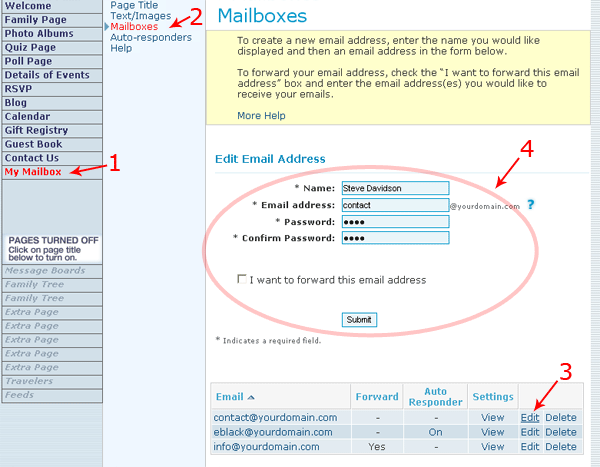
Change Email Password:
- Click on My Account.
- Click on Manage Email Accounts.
- Click on Edit in the table next to the email address you would like to modify.
- The password associated with the email address will automatically populate the password field.
- Go to the password field and type in your new password.
- Confirm your password.
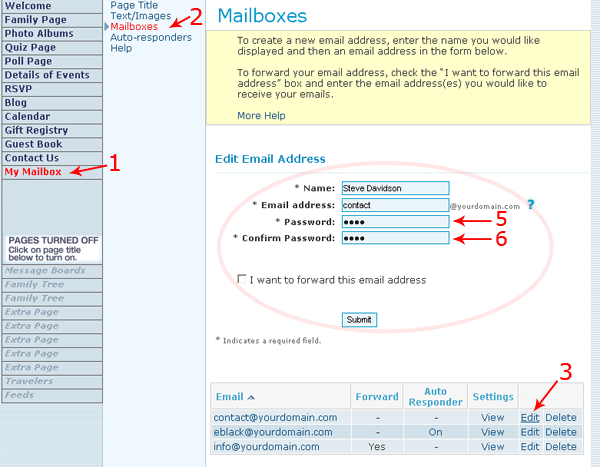
Forwarding An Email Address:
- Click on My Account.
- Click on Manage Email Accounts.
- Click on Edit in the table next to the email address you would like to forward.
- Check the "I want to forward this email address" box.
- Enter the email address(es) you want receiving the forwarded emails. Please be sure to type in the correct email address.
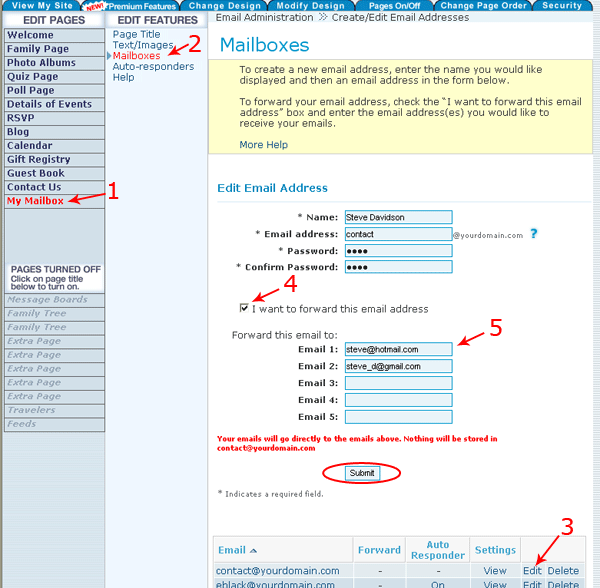
Auto-responders
What Is An Auto-responder?
An Auto-responder is a feature that allows you to automatically generate customized responses whenever a specific email address receives an email. Use the Auto-responder to let people know you are on vacation or unavailable. Auto-responders are also ideal for acknowledging receipt of an email.Create An Auto-responder Message:
- Click on My Account.
- Click on Manage Email Accounts.
- Click on Add Auto-Responder for the email address you"d like to add an Auto-responder for.
- Write your Subject and Message.
- Submit.

 To disable your message, but keep it for future use, un-check the "On" box.
Note: only one Auto-responder is permitted per email address.
To disable your message, but keep it for future use, un-check the "On" box.
Note: only one Auto-responder is permitted per email address.
Edit An Auto-responder Message:
- Click on My Account.
- Click on Manage Email Accounts.
- Click on Edit for the Email address for which you wish to edit the Auto-responder message.
- Edit your Subject and/or Message.
- Submit.
Note: only one Auto-responder is permitted per email address.
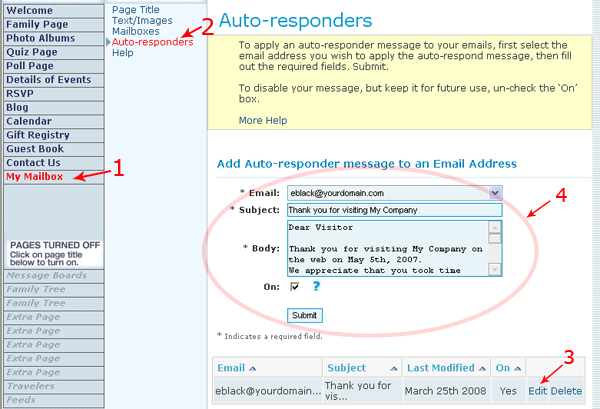






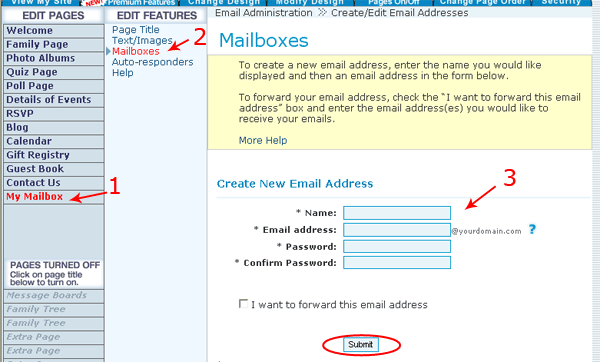
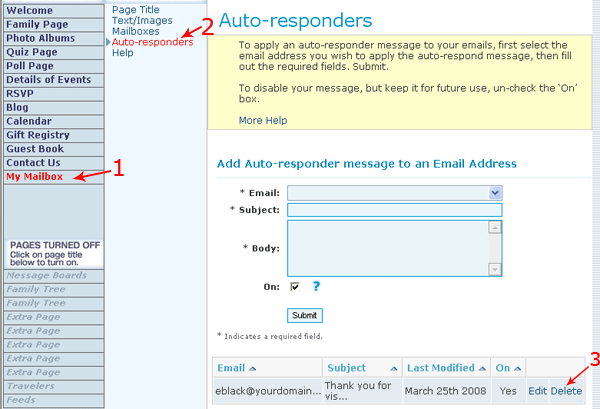
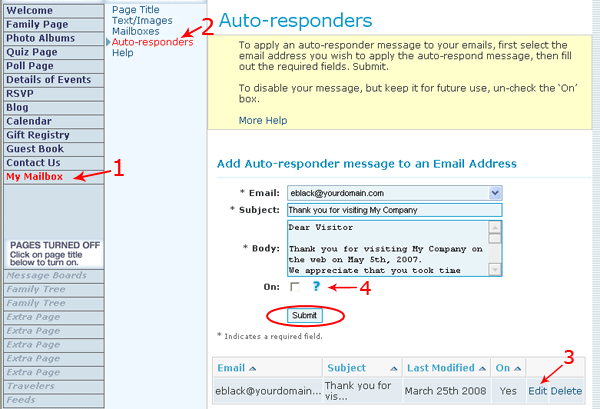
 Tel.: toll free 1 (877) 769-3836 or (514) 282-7747
Tel.: toll free 1 (877) 769-3836 or (514) 282-7747

